Hexagon Measurement SystemsNo matter what Hexagon measurement equipment or software you use, we want to hear your ideas and suggestions on how we can improve.
Thanks for your assistance in helping us shape the future. |
|

 Offline Animation speed slider
Offline Animation speed slider
In offline, when executing a program, there should be slider in the execution window, to speed up or slow down the animation.

 Remove default checkbox from location dimension window, or make it an optional choice.
Remove default checkbox from location dimension window, or make it an optional choice.
Under INSERT|DIMENSION|LOCATION the checkbox for "Auto" is the default and there is no way to change it. That is the most annoying checkbox in the world. Seldom do I want to dimension numerous axis' at the same time. If I do, I can choose them on my own without having PC_DMIS "help" me.

 Autogenerated evaluation report headline/comment
Autogenerated evaluation report headline/comment
When creating an evaluation of any sort, I would like to have the option to choose whether or not to let PC-DMIS create a report comment/headline based on the type of evaluation and the selected features. A simple textbox along with a checkbox would work fine. The textbox displays the autogenerated comment and the checkbox enables the user to have it display on the report.
Modus operandi:
I choose to evaluate a LOCation with ONE axis. I the autogenerated comment would display "Dimension <nominal X> <tolerance> for <featurename>". When I click the checkbox, the textbox would be enabled, allowing me to change the autogenerated text. With the checkbox checked, the comment is placed before the evaluation. The checkbox has two functions: it lets me edit the text and it tells PC-DMIS to add the comment. If the checkbox is unchecked, no comment will be added.
If we choose several dimensions in the evaluation, the comment should read "Dimensions for <featurename>". This would work the same way over all evaluations, GD&T and regular dimensions.

 create balloon drawing with OCR
create balloon drawing with OCR
It would be nice that PC-DMIS users can create balloon drawings with the OCR technology in PC-DMIS. PC-DMIS already recognizes the dimensions displayed on the 2D-drawing. It would be a nice add-on that PC-DMIS also inserts a balloon number next to that dimension, so that users don't need to create balloon drawings in 3rd party software.

 Auto Reverse Start and End Angles on Circles and Cylinders
Auto Reverse Start and End Angles on Circles and Cylinders
In Pic11 I have selected a radius to be measured. The initial direction is CCW. Angle start is 243.592 End is 405.
If i want it to measure CW I click the Direction: Drop down and Select CW. Pic 2 shows result. Now notice that the measurement is incorrect because the Start and End angle are the same as the CCW measurement. What we want to happen is the Start and end angles reverse themselves automatically to get the correct measurement of the feature in the CW direction.
PIC3 shows this reversal of Start and End angles. Now the feature is being correctly measured in the CW direction.
Currently a programmer has to manually reverse the Start and end angle when reversing direction. This is time consuming and also the angles can be long with many decimal places.
Simple Solution: When the opposite direction is chosen in the Direction Drop down PC DMIS software automatically reverses the Star and End angles.
Enhances programming productivity by eliminating a manual operation into one automatically performed by the software.
Thank You
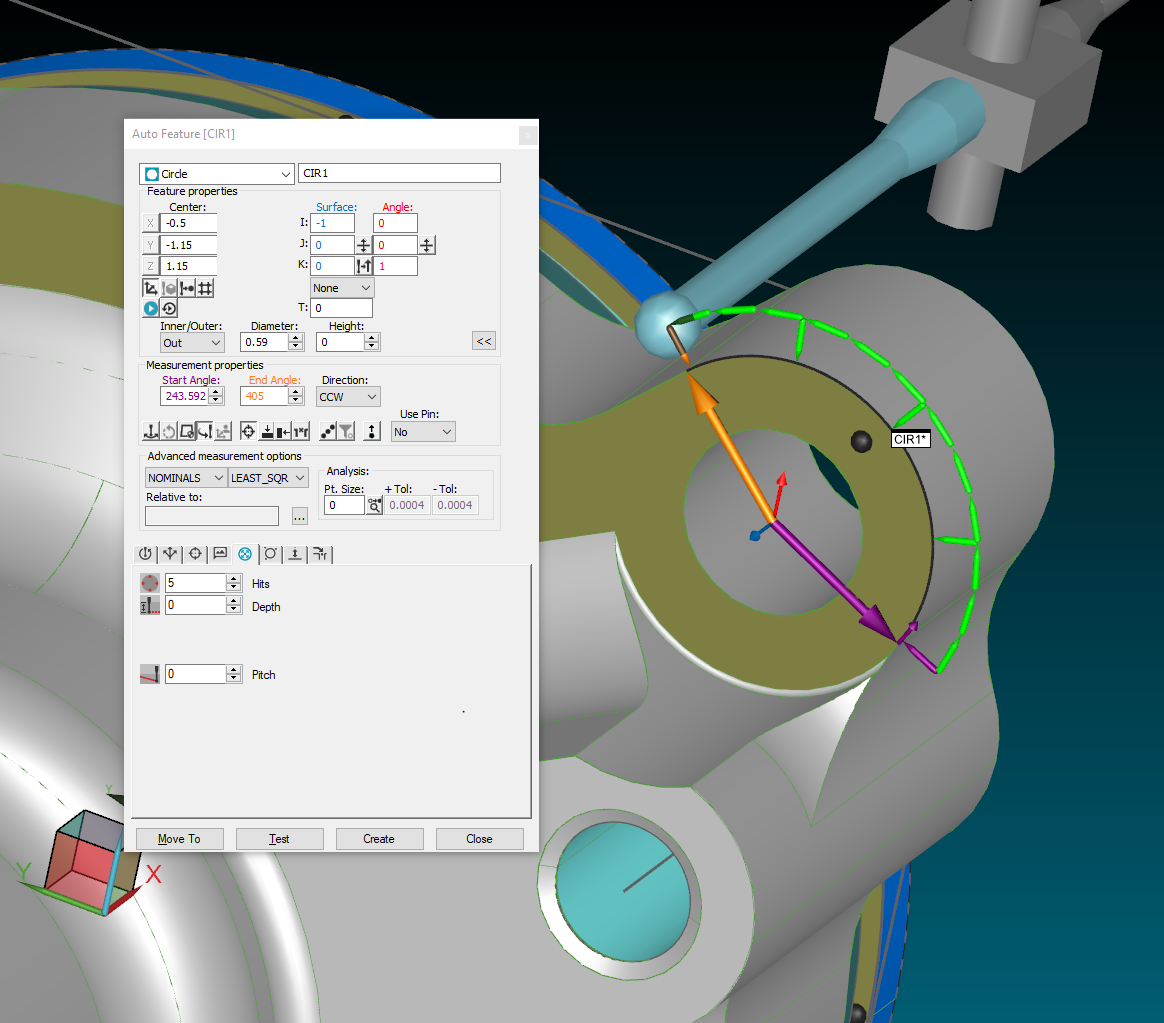 PIC1
PIC1
 PIC2
PIC2
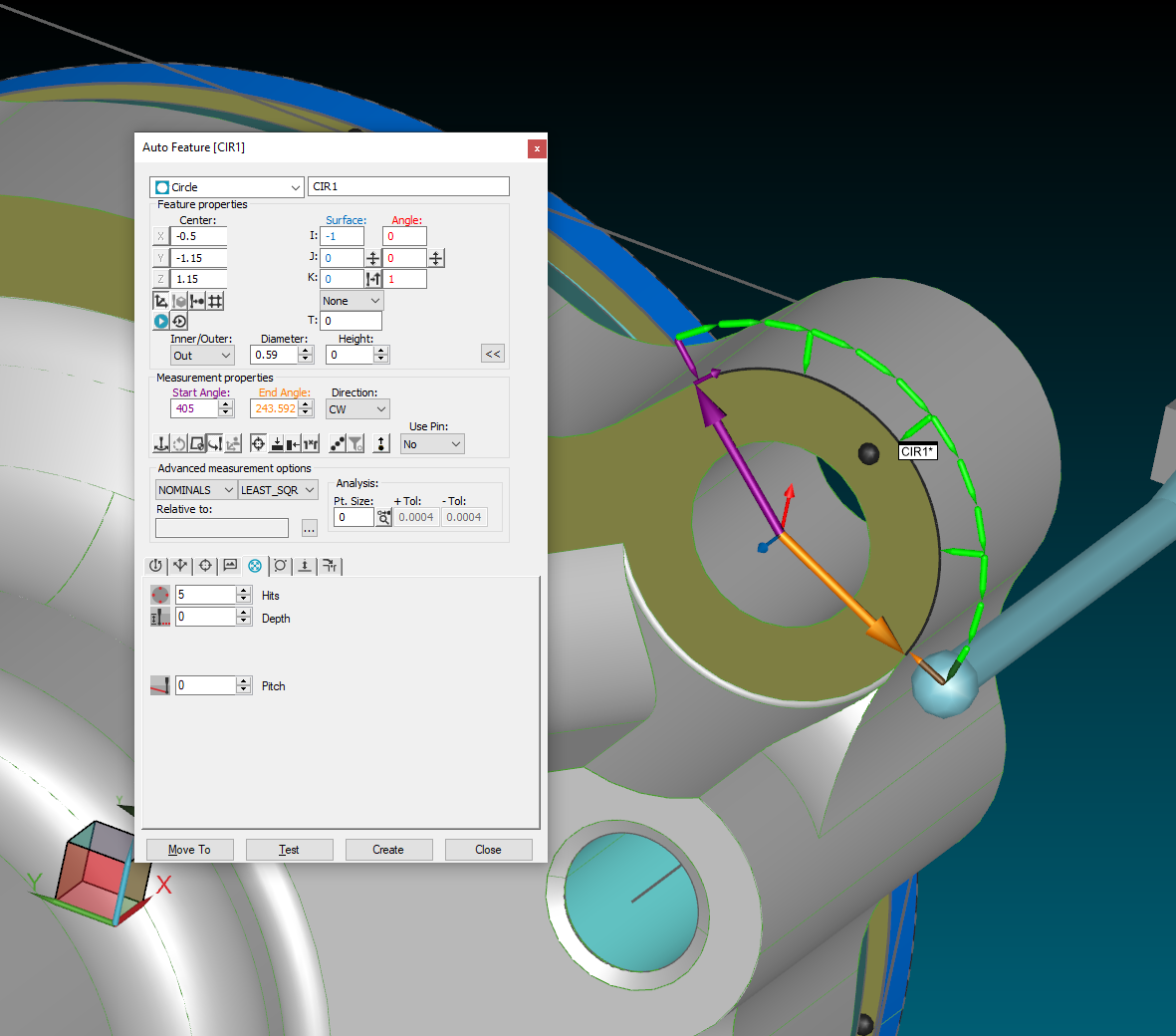 PIC3
PIC3

 Unprotect Protected Mode while Program is Open
Unprotect Protected Mode while Program is Open
Allow programmer to unprotect a program when program is ran in Protected Mode.
Current State: In protected mode, if an operator runs a part and the part is out of spec or there needs to be further analysis, the programmer has to close out the program, unprotect PC-DMIS, then re-run the part to do the analysis.
Real-life situation: Program was ran in Protected Mode and flatness was out of tolerance. In order to add graphical analysis to the report to see "where" the high and low points are, I need to close out the program, enter the password to unprotect the program, then open the program again, add the graphical analysis, save, then rerun the part.
Future State: To save the steps and time, it would be nice to have the ability to unprotect PC-DMIS when the program is still open, add the necessary adjustments, save, and re-enter Protected Mode.

 When Machine shuts off Unexpectedly - Add a Save feature (In case Machine can't be restarted)
When Machine shuts off Unexpectedly - Add a Save feature (In case Machine can't be restarted)
When Machine shuts off, Currently you get 2 options, 1: OK(If machine won't turn back on it'll keep popping error up) or 2: Exit. Please Add a 3rd option to Save
 Compare programs
Compare programs
Make it possible to open two programs side by side and have an automated feature to highlight the differences between the two i.e. if you open the Product_v1.2 program and Product_v1.4 program side by side in the same window/on same screen/ the software to be able to show the differences between the two programs by highlighting the background on the sections where they differ.
Alternatively you should be able to copy/paste and visually compare between the two programs.

 Browse Button in the “New Measurement Routine” Dialog
Browse Button in the “New Measurement Routine” Dialog
It would be nice to have a browse Button in the “New Measurement Routine” Dialog to create a new Routine in a Subfolder from the “Default Measurement Routine Directory”.
A lot of customers have a Folder Structure depend on their Customers, for Example:
Measurement Routines
- Volkswagen
- Audi
- BMW
Etc. Actual it’s not possible to create a new Routine in the right Folder directly. Each new Routine exists as file corpse in the “Default Measurement Routine Directory” after Save as in a Subfolder.

 Sample Hits/Feature for Adaptive Scanning
Sample Hits/Feature for Adaptive Scanning
Please add sample hits/feauture options to the adaptive scanning auto circle properties.
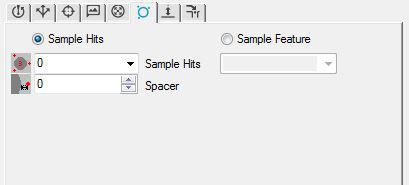
خدمة دعم العملاء من خلال UserEcho


