Hexagon Measurement SystemsNo matter what Hexagon measurement equipment or software you use, we want to hear your ideas and suggestions on how we can improve.
Thanks for your assistance in helping us shape the future. |
|

 Add a length and width spacer option for auto planes
Add a length and width spacer option for auto planes
Currently PC-DMIS has a square spacer that can be set for auto planes. It would be nice if we could specify the length and width of the spacer
 Basic Dimension option
Basic Dimension option
How about a Basic Dimension option, in the Location Tool Box. That way the basic dimensions don't need to have tolerances.

 Angular Length Reporting
Angular Length Reporting
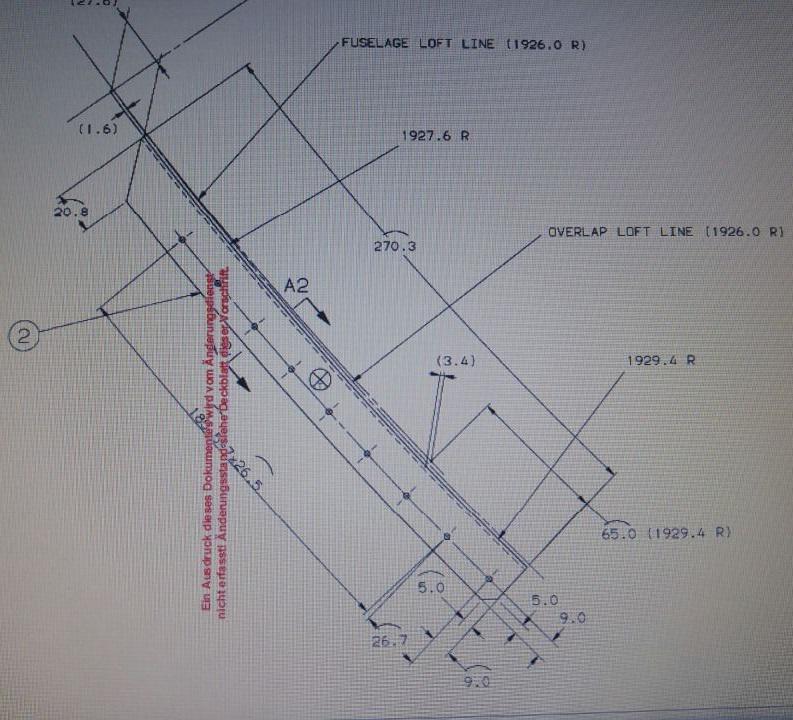 Maybe there is an easy way to report it ;if we have either a check box on the location (angle between) dialog window like "from formula" or an easier assignment set will be great.
Maybe there is an easy way to report it ;if we have either a check box on the location (angle between) dialog window like "from formula" or an easier assignment set will be great.
Here is the code in order to report it :
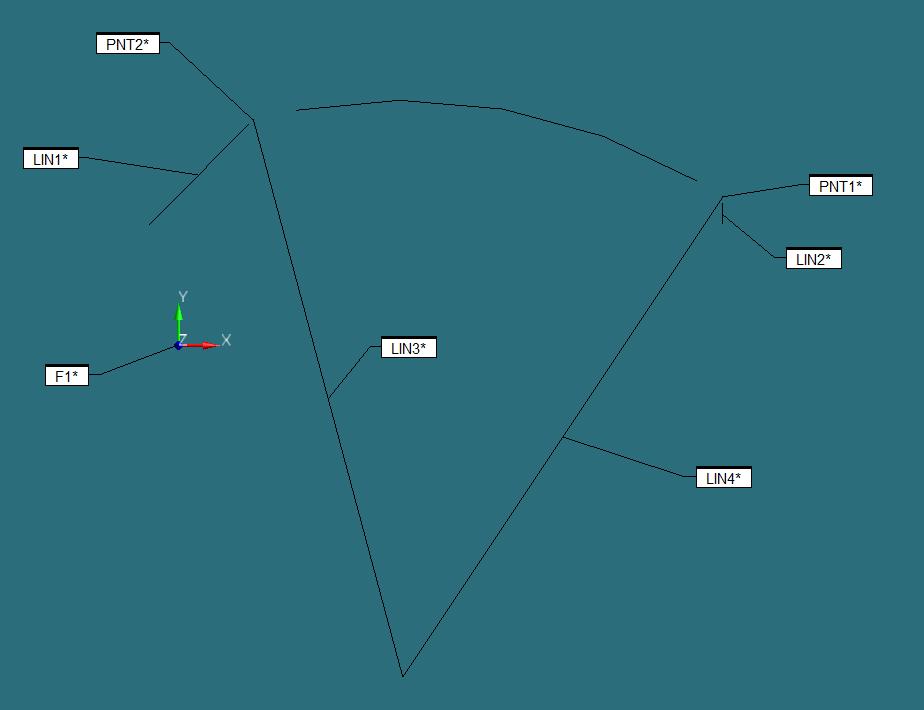
CIR1 =FEAT/CIRCLE,CARTESIAN,OUT,LEAST_SQR
THEO/<98.516,-145.613,-2.547>,<0,0,1>,506.5,0
ACTL/<98.516,-145.613,-2.547>,<0,0,1>,506.5,0
MEAS/CIRCLE,4,ZPLUS
HIT/BASIC,NORMAL,<51.696,103.272,-2.55>,<-0.1848771,0.9827616,0>,<51.696,103.272,-2.55>,USE THEO=YES HIT/BASIC,NORMAL,<99.287,107.636,-1.309>,<0.0030416,0.9999954,0>,<99.287,107.636,-1.309>,USE THEO=YES
HIT/BASIC,NORMAL,<166.819,98.253,-3.669>,<0.2697032,0.9629435,0>,<166.819,98.253,-3.669>,USE THEO=YES
HIT/BASIC,NORMAL,<227.698,72.212,-2.661>,<0.5100969,0.8601169,0>,<227.698,72.212,-2.661>,USE THEO=YES
ENDMEAS/
LIN1 =FEAT/LINE,CARTESIAN,UNBOUNDED
THEO/<31.03,97.103,-1.56>,<-0.7071068,-0.7071068,0>
ACTL/<31.03,97.103,-1.56>,<-0.7071068,-0.7071068,0>
MEAS/LINE,2,ZPLUS
HIT/BASIC,NORMAL,<31.03,97.103,1.086>,<-0.7071068,0.7071068,0>,<31.03,97.103,1.086>,USE THEO=YES
HIT/BASIC,NORMAL,<-13.352,52.72,-4.207>,<-0.7071068,0.7071068,0>,<-13.352,52.72,-4.207>,USE THEO=YES
ENDMEAS/
LIN2 =FEAT/LINE,CARTESIAN,UNBOUNDED
THEO/<239,62.251,-5.264>,<0,-1,0>
ACTL/<239,62.251,-5.264>,<0,-1,0>
MEAS/LINE,2,ZPLUS
HIT/BASIC,NORMAL,<239,62.251,-5.016>,<1,0,0>,<239,62.251,-5.016>,USE THEO=YES
HIT/BASIC,NORMAL,<239,53.115,-5.512>,<1,0,0>,<239,53.115,-5.512>,USE THEO=YES
ENDMEAS/
PNT1 =FEAT/POINT,CARTESIAN,NO
THEO/<239,65.1,-5.264>,<0,-1,0>
ACTL/<239,65.1,-5.264>,<0,-1,0>
CONSTR/POINT,PIERCE,CIR1,LIN2
PNT2 =FEAT/POINT,CARTESIAN,NO
THEO/<32.922,98.995,-1.56>,<-0.7071068,-0.7071068,0>
ACTL/<32.922,98.995,-1.56>,<-0.7071068,-0.7071068,0>
CONSTR/POINT,PIERCE,CIR1,LIN1
LIN3 =FEAT/LINE,CARTESIAN,UNBOUNDED,NO
THEO/<98.516,-145.613,-2.547>,<-0.259008,0.9658673,0.0038973>
ACTL/<98.516,-145.613,-2.547>,<-0.259008,0.9658673,0.0038973>
CONSTR/LINE,BF,3D,CIR1,PNT2,,
OUTLIER_REMOVAL/OFF,3
FILTER/OFF,WAVELENGTH=0
LIN4 =FEAT/LINE,CARTESIAN,UNBOUNDED,NO
THEO/<98.516,-145.613,-2.547>,<0.5546916,0.8319869,-0.0107257>
ACTL/<98.516,-145.613,-2.547>,<0.5546916,0.8319869,-0.0107257>
CONSTR/LINE,BF,3D,CIR1,PNT1,,
OUTLIER_REMOVAL/OFF,3
FILTER/OFF,WAVELENGTH=0
DIM ANGL1= 2D ANGLE FROM LINE LIN4 TO LINE LIN3 ,$
GRAPH=OFF TEXT=OFF MULT=10.00 OUTPUT=BOTH
AX MEAS NOMINAL +TOL -TOL DEV OUTTOL
A 48.703 48.703 0.010 0.010 0.000 0.000 ----#----
ASSIGN/V1=((2*3.14*CIR1.R.MEAS)/360)*ANGL1.A.MEAS
F1 =GENERIC/NONE,DEPENDENT,CARTESIAN,OUT,$
NOM/XYZ,<0,0,0>,$ MEAS/XYZ,<0,0,0>,$
NOM/IJK,<0,0,1>,$
MEAS/IJK,<0,0,1>,$
RADIUS/0,0,$
ANGLE/215.5,V1,$
DISTANCE/0,0
DIM LOC1= LOCATION OF PLANE F1 UNITS=MM ,$
GRAPH=OFF TEXT=OFF MULT=10.00 OUTPUT=BOTH HALF ANGLE=NO
AX MEAS NOMINAL +TOL -TOL DEV OUTTOL
A 215.160 215.500 0.500 0.500 -0.340 0.000 -#-------
END OF DIMENSION LOC1

 Allow Max & Min Index of Polar Radius from a scanned feature
Allow Max & Min Index of Polar Radius from a scanned feature
When finding a high point of a linear feature it's possible to use the Maxindex assignment relative to a specific axis. For example "maxindex(scan.x)". This will return the max value in X for that scan.
When scanning radial features and finding a max Polar Radius, one would expect to use "maxindex(scan.PR)" to return the max value for PR in that scan. Thus giving a high point of a radius for example.
This command doesn't work with polar radius.

 Add UPR as smart parameter in the measurement strategy editor
Add UPR as smart parameter in the measurement strategy editor
As more and more customers are asking us to scan (with a probe) all features, they also got their standards for using the filters in scanning. In those standards, they also ask for a specific UPR which relates to the current diameter. For example, Ø8 and smaller require a UPR setting of 15. Ø8-Ø25 require UPR 50 etc.
I'd like to add this as a smart parameter in the Measurement Strategy Editor to make sure we also use the correct settings.

 Comment Box Update!
Comment Box Update!
I think the Comment box could use some help. I've been using PCDMIS since the 2014 version and its basically untouched in 10 years. As an offline programmer, the comments are sometimes the only way I can communicate to the inspection operators.
I have seen some people on here asking for Font Types and Colors, and i think that's a really great idea!
I would also like to see more ALT codes translated correctly to the comment box, or maybe add more than the four symbols at the bottom of the Comment Text Box. GD&T uses so many different symbols to communicate there should be a library to choose from when typing out or operator comments.
Even as I type this out, I'm looking at the options i have to edit my text and I would love to see something similar to this woven into the comment section of PCDMIS. (see below)


 Possibility to disable automatic highlighting of the feature on which the cursor is located
Possibility to disable automatic highlighting of the feature on which the cursor is located
There should be an option to disable automatic highlighting of a feature on which the cursor is placed.
When programming, the large shadow of the highlight can interfere. Especially with single circles this is a disadvantage.
At the moment there is only the possibility to change the color of the highlight.

 We should be able to see 2 programs in the scream to be able to compare both
We should be able to see 2 programs in the scream to be able to compare both
Sometimes we need to compare the programs in what is different.

 Compare PC-DMIS programs side by side
Compare PC-DMIS programs side by side
Ability to have two PC-DMIS programs open side by side/one on each monitor to compare and copy and paste between them.
Alternatively, a PC-DMIS clipboard you can use to copy and paste code to and from.

 Graphic Analysis View
Graphic Analysis View
Add the ability to turn off previous graphic analysis views / show one graphic analysis view at a time. Adding graphic analysis views makes the snapshot for the report cluttered and hard to read. We should be able to disable / enable graphic analysis views on dimensions in the snapshot and/or recall a viewset to "reset" the graphic view.
Servicio de atención al cliente por UserEcho


