Hexagon Measurement SystemsNo matter what Hexagon measurement equipment or software you use, we want to hear your ideas and suggestions on how we can improve.
Thanks for your assistance in helping us shape the future. |
|

 Make it possible to delete hits from measured features from within the hits dialog
Make it possible to delete hits from measured features from within the hits dialog
Like the title.
I use measured features a lot (placing hits with mouse/joystick) especially on surfaces/planes.
I have found it quite cumbersome to delete a certain hit from the feature, as you first need to
"find" the hit - either in the command or by using the "hits" dialog for measured features:
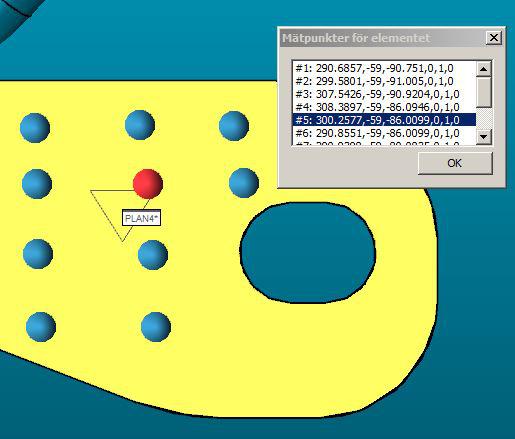
After that, you will need to find the actual hit in the command and remove it.
Then, repeat the procedure until all the hits you want to remove are gone.
I would like to have the possibility to multi-select the points I want to remove
through the dialog shown in the image.

 3d rotation mode for clip plane
3d rotation mode for clip plane
Have a 3d rotation mode for clip planes. It would make it much faster to cut away the stuff you don't want to see if you had a graphic you could drag around. Maybe have handles you could translate in X, Y or Z and other handles so you could rotate the clip plane in I, J, and K.

 Shift nominals of selected features
Shift nominals of selected features
The ability to select several features and shift the nominal in any axis.
For Example Two Spheres on a Bar. New revision change makes the bar 1mm longer. Lets assume one of the spheres is 0,0,0. I could select the feature(s) and move their coordinates in the desired direction.(Nominal, theo, target - perhaps a toggle for each). A lot of times this can be done by manipulating alignments, but not always and this is much simpler.
I could also see the ability to grow or shrink a group of features by 'x.xx' as useful as well. A lot of parts have families with only minor changes and lots of similarities.

 Probe Utilities - Setup - Clearance Distance - In Z
Probe Utilities - Setup - Clearance Distance - In Z
Probe Utilities - Setup - Clearance Distance -
In Z when qualification tool shank is perpendicular to Z axis: - This item defines the clearance distance in the Z axis when the qualification tool's shank is perpendicular to the Z axis. When the qualification tool is mounted on a horizontal shank, it sometimes needs extra Z clearance movement, especially on horizontal arm machines, to avoid collisions. The measurement units are the same as those used by your measurement routine.
This Clearance distance setting will move the probe after calibrating selected tips. Add the ability to use this setting to move the probe before and after calibrating selected tips.

 Probe Utilities - Add Search, Sort and hide unmark tips for Active Tip List
Probe Utilities - Add Search, Sort and hide unmark tips for Active Tip List
Probe Utilities
Add a Search box to search for a specific tip.
Add a Sort to have the ability to ascend or descend tips.
Add the ability to Hide unmark tips after selecting Mark Used.

 Move Program Mode Icon to Measured Features Toolbar
Move Program Mode Icon to Measured Features Toolbar
As far as I know Program Mode is only used with Measured Features. Makes sense to me to take it off the graphic modes toolbar and move it to where it is used. Easier to find and semi-logical.
 Optical flatness measurement
Optical flatness measurement
We often have to measure very small optical flatnesses on contact surfaces.
Here it would be useful if I had to Focus with once window only.
Simply define the measurement window and the division of the measuring range analogous to the measuring method from Werth GmbH.

 Add polar/catersian toggle to measured features
Add polar/catersian toggle to measured features
Offer the same simple way to swap measured features between polar and cartesian coordinates, as is possible in auto features.

 Min-Max Radius
Min-Max Radius
Canned dimensional support for:
-Measuring a fixed radius then measuring an average point back to it's center point.
-Measuring a fixed radius then reporting out the high and the low points back to center and giving a max and min radius.

 Scanning with the ability to lasso CAD points when picking Boundary points
Scanning with the ability to lasso CAD points when picking Boundary points
The ability to lasso CAD points when picking your Boundary points when creating your scan
Servicio de atención al cliente por UserEcho


