
Easy access to axis data of geometric tolerance commands
Make it easy for the user to have access to all axis data inside the geometric tolerance command via variables.
We used to have the option to write "FCFLOC1.X.MEAS" while this syntax still works it only works if just one feature is selected inside the geometric tolerance command.
The new syntax is "FCFLOC1.SEGMENT[1].FEATURE[1].MEAS" while we can change the feature number to get the different measurement values there is no possibility to get the axis data of the features.
My proposal is to let the user add the axis letter(s) before the ".MEAS" or ".DEV" to indicate which axis he wants extracted. If no letter is indicated the syntax behaves as before.
The syntax should work with all available axis letters not only the ones shown on the report.
Examples:
"FCFLOC1.SEGMENT[1].FEATURE[2].X.MEAS"
"FCFLOC2.SEGMENT[1].FEATURE[5].Y.DEV"
"FCFLOC3.SEGMENT[1].FEATURE[3].PA.DEV"
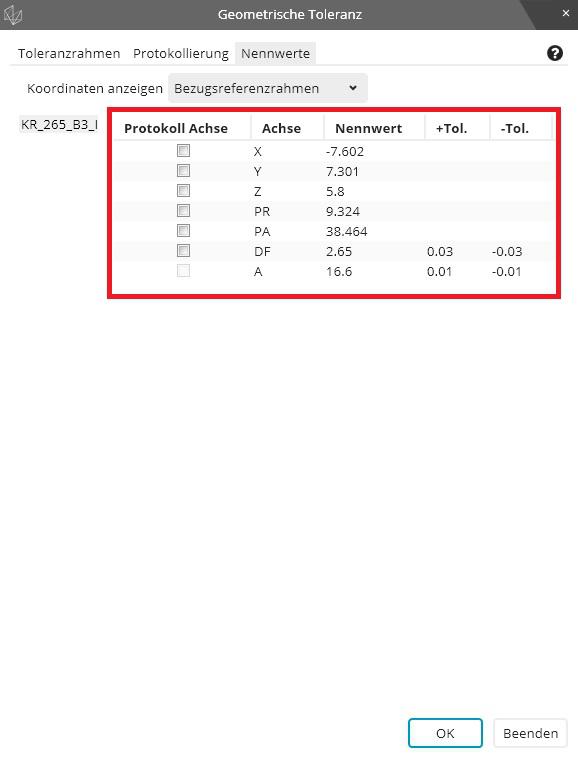
Kundesupport af UserEcho


I just found out, that while the old syntax still works, it only looks at the first point of the feature.
So in a plane the first point or in a cylinder the first circle. This is not what the user would expect and it is certainly not useful.
See this forum thread: https://www.pcdmisforum.com/forum/pc-dmis-enterprise-metrology-software/pc-dmis-for-cmms/529027-pc-dmis-2021-2-possible-bug-with-variable-of-position-evaluation
This makes it even more important to have an easy to use way to extract this data that also returns the correct value.
In the meantime, maybe Hexagon could provide a little tool (EXE file) to extract this data.
There was a tool (HighPoint.exe) developed by Hexagon that could give you extreme points before PC-DMIS got this native capability.
I got a great update regarding this from Neil Challinor:
You will be pleased to hear that we’ve already made several changes in response to your query.
These changes are available in PC-DMIS 2022.2 SP7 and will also be in the following builds once they are released…
PC-DMIS 2023.1 SP7
PC-DMIS 2023.2 SP3
PC-DMIS 2024.1 Release
HI HOW TO CALLOUT BASIC DIMENSION IN PCDMIS